Documentation
Important: Please review the safety guidelines before getting started.
Download the official User Manual (PDF), including safety instructions, troubleshooting, and legal notices.
Getting Started
What's in the Box
Confirm that the package contains the following items:
LD100 Lumen Dash
Power supply
USB Cable
User's Manual
Quick Start Guide
Understanding the Gauges
Before diving into the rest of the guide, spend a few minutes getting to know the layout and features of your Lumen Dash. It’ll make the setup process smoother, and you can always jump back to this section if you need a refresher later.
Device Layout
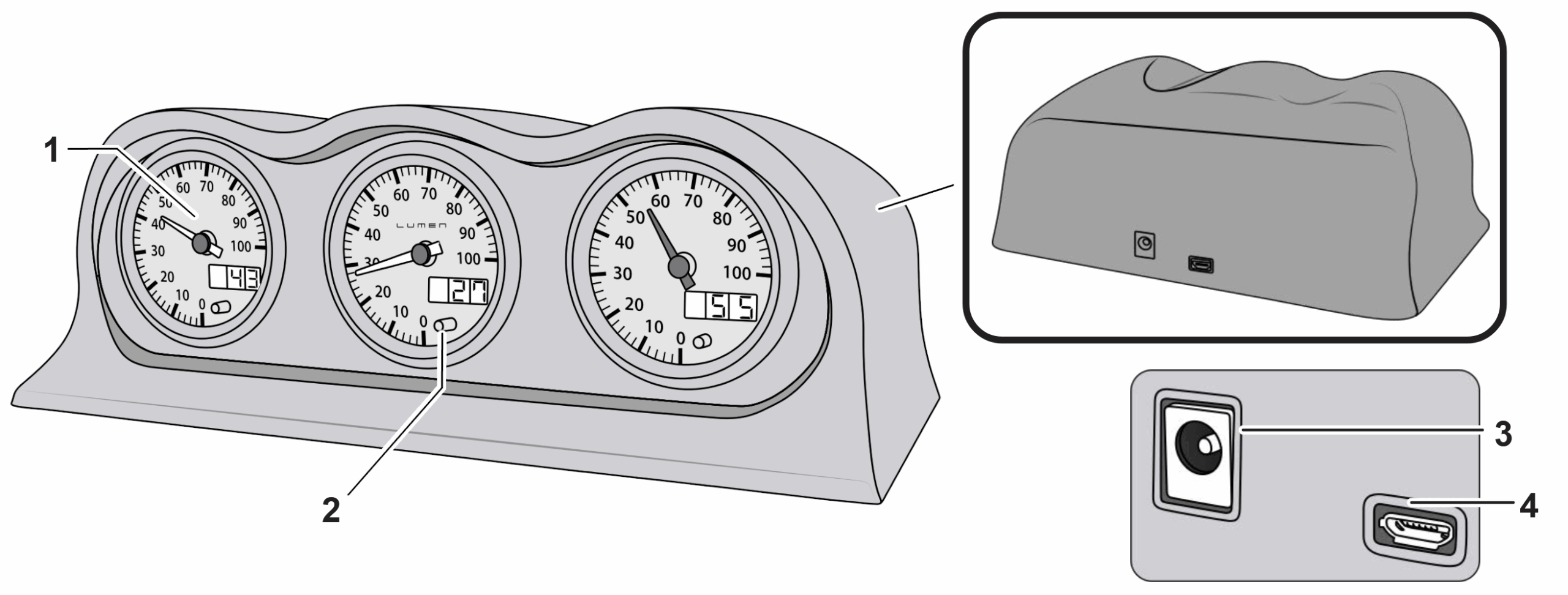
The Color Control Button: Press the button to cycle between 7 colors, two modes, and off.
1 Gauge displays
2 Color control button
3 Power Supply input
4 USB input
Installing the Software
Follow the steps below to install the software:
-
Download the installer and run the setup file.
-
Follow the on-screen prompts to complete installation.
-
Connect the provided power supply.
⚠ Use only the included 12V power adapter
Read and follow the warnings and cautions on page ii of this manual.
Use only the included 12V power adapter. Substituting an unapproved power source may result in overheating, malfunction, or permanent damage.
Connecting the Device
Follow the instructions below to connect the device:
-
Connect the Lumen Dash to your PC.
With the desktop software running on the computer, the gauges will light up and perform a sweep, and the desktop client will indicate that the device is connected. If this is your first time setting up, the gauges will read zero. Continue to the next chapter to begin displaying real-time system data.
Disconnecting the Device
To disconnect the device, first unplug the USB. Wait for the gauges to return to zero and power off, then unplug the power adapter.
Using Lumen Dash
Overview of the Interface
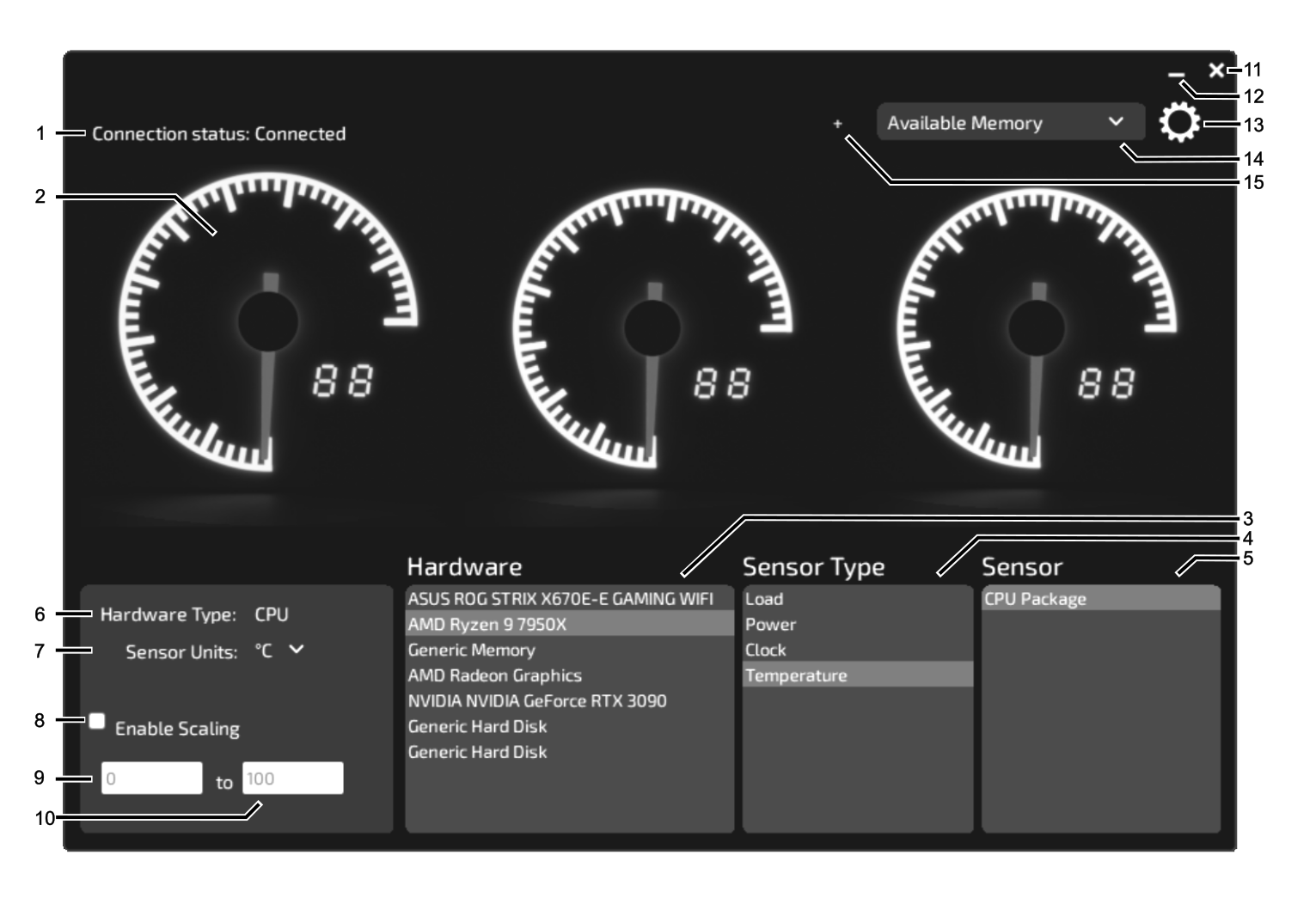
1 Connection status
2 Gauge selection
3 Hardware selection
4 Sensor type selection
5 Sensor selection
6 Hardware type
7 Sensor unit type
8 Enable scaling
9 Scaling minimum value
10 Scaling maximum value
11 Close window
12 Minimize
13 Settings menu
14 Preset selection
15 Add new preset
Selecting a Gauge
The three gauges displayed in the desktop app directly match the physical gauges on your Lumen Dash. Click any gauge to select it — it will highlight in yellow to show it’s active. The settings located in the lower section now apply to the currently selected gauge.
Hardware → Sensor Type → Sensor
With a gauge selected, use the three boxes to configure the data source:
Hardware — Choose the component you want to monitor (e.g., CPU, GPU, RAM)
Sensor Type — Select the type of metric (e.g., Temperature, Clock, Load)
Sensor — Choose the specific reading (e.g., Core 1 Clock, CPU Package Temp)
Once selected, the gauge will begin displaying that sensor's data in real time. The hardware type and units are displayed in the box to the left.
Saving and Loading Presets
Once you've configured your gauges, you can save the setup as a preset for quick access later.
To save a new preset:
-
Configure the gauges how you want them in the preset.
-
Click the "+" icon next to the preset drop-down.
-
Enter a name for your preset.
-
Press Enter to save.
Presets store:
-
Gauge assignment (left, middle, right)
-
The chosen hardware, sensor type, and sensor
-
Any scaling values you've applied
You can switch between presets at any time using:
-
The drop-down located in the main layout
-
The system tray menu
Presets are ideal for swapping between different monitoring modes, such as:
-
A gaming preset with GPU temp, CPU usage, and fan speed
-
A benchmarking preset with clock speed, voltage, and temperature scaling To delete a preset, open the Settings menu and select the preset from the drop- down.
App Features & Settings
Adjusting Gauge Scaling
Many sensor values such as temperatures and percentages fall between 0 and 100, but some sensor values — like clock speed or fan RPM — can exceed the gauge’s default range of 0 to 100. You can customize the scale to match the data you're monitoring, which is helpful when monitoring hardware metrics that have a wide range or when focusing on a specific performance window.
-
For high-range values (e.g., clock speeds up to 10,000 MHz), you might use a scale like 0 to 10,000
-
To focus on a specific range — say, 100 to 200 — you can enter those values to “zoom in” on that window, making subtle differences more visible on the gauge
To display these properly, you can enable scaling for each gauge:
-
The scaling toggle is located to the left of the Hardware selection box.
-
Once enabled, you can adjust the minimum and maximum values for that gauge.
-
By default, gauges are scaled from 0 to 100.
Lumen Dash automatically maps incoming values to a percentage of your chosen scale, ensuring the needle reflects your custom range. For example:
-
With a 0–10,000 scale, a value of 5,500 reads 55
-
With a 100–200 scale, a value of 180 reads 80
This gives you full control over how the gauges respond — whether you want a full-range overview or a zoomed-in look at fine changes in a narrow band.
System Options Menu
The System Options menu allows you to configure global settings that affect how the Lumen Dash behaves across all gauges. These options are accessible via the gear icon in the upper-right corner of the desktop application.
Available Settings
|
Option |
Description |
|
Gauges on Startup |
Select the default preset to load on startup or select Most Recent to display the gauges that were last displayed. |
|
Delete Preset |
Select a preset from the list to delete it. |
|
Default Temperature Unit |
Choose between Celsius and Fahrenheit as the default unit for temperature displays. This setting applies globally, but each gauge can override it individually. To change a specific gauge’s unit, use the drop-down menu above the scaling options in the main layout. |
|
Hide Hardware With No Sensors |
With this enabled, hardware with no available sensors is automatically hidden from the available hardware list. |
System Tray Menu Functions
When running, the Lumen Dash application appears in the system tray at the bottom-right corner of your screen. This icon confirms the application is active, even when the dashboard is minimized or closed.
Available Options
|
Option |
Description |
|
Open the Dashboard |
Double-click the Lumen Dash icon in the system tray to reopen the main dashboard interface. Alternatively, right-click the icon and select Open Dashboard. |
|
Select a Preset |
Choose from your presets to instantly apply a different configuration. |
|
Exit the Application |
To fully close the application, right-click the tray icon and select Exit. This will disconnect the gauges and power down the device. |
Software Updates
The desktop application automatically checks for updates while running. If an update is available, a yellow "!" will appear inside the Settings icon.
Installing an Update
Click on the Settings icon and select the Install Update button to install the update. The application will automatically restart when the update is complete.
Download the Latest Version Anytime
Download and install the latest version of the desktop application from our website at: